
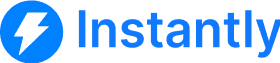
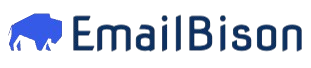
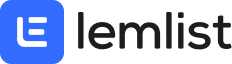

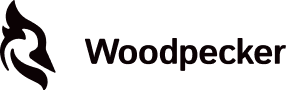

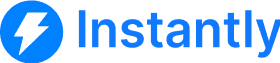
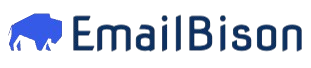
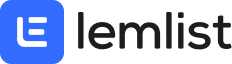

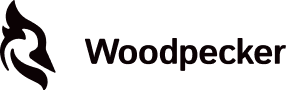
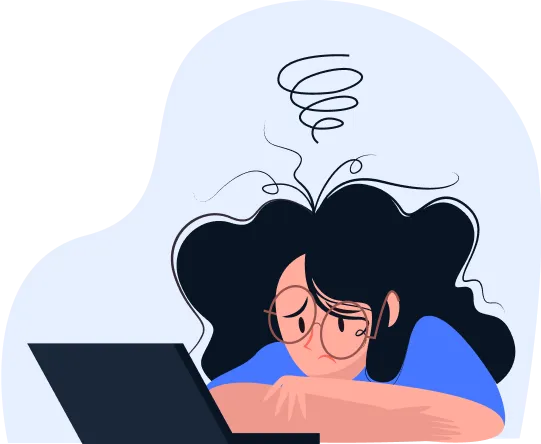

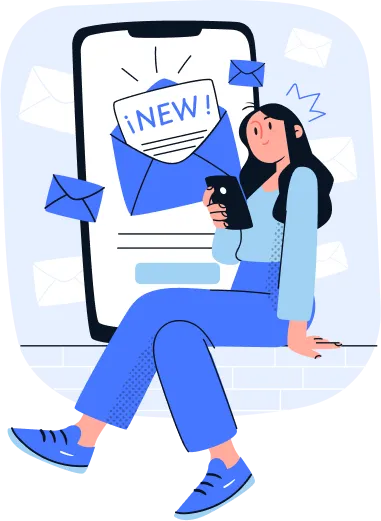

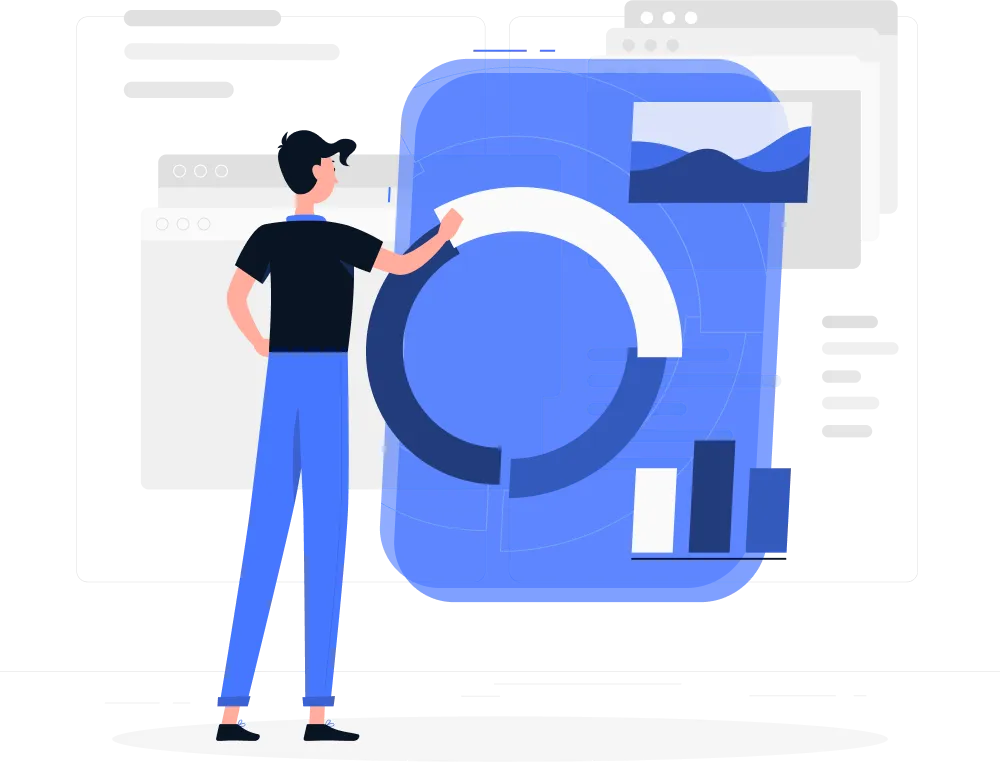
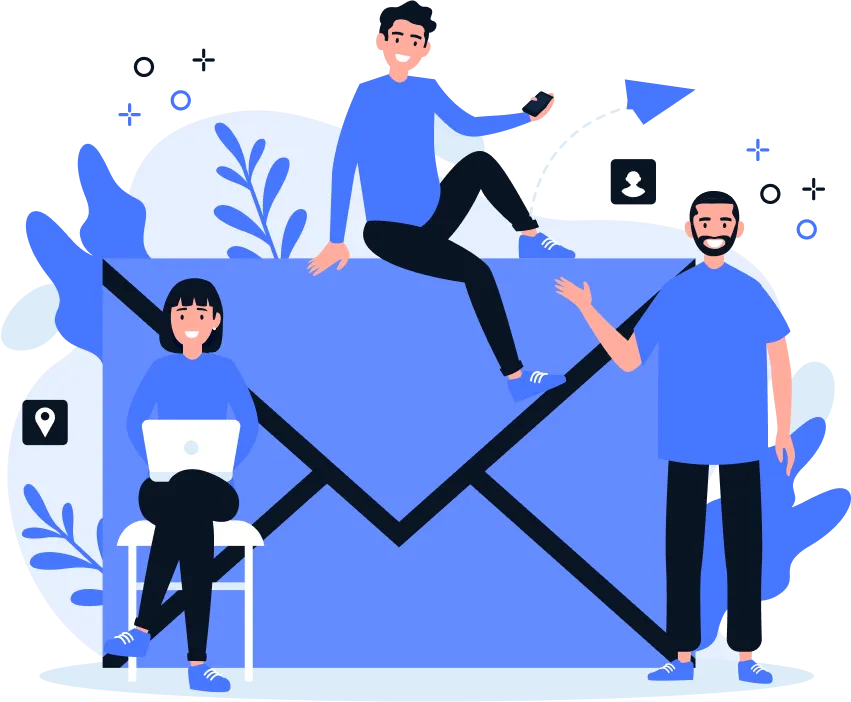
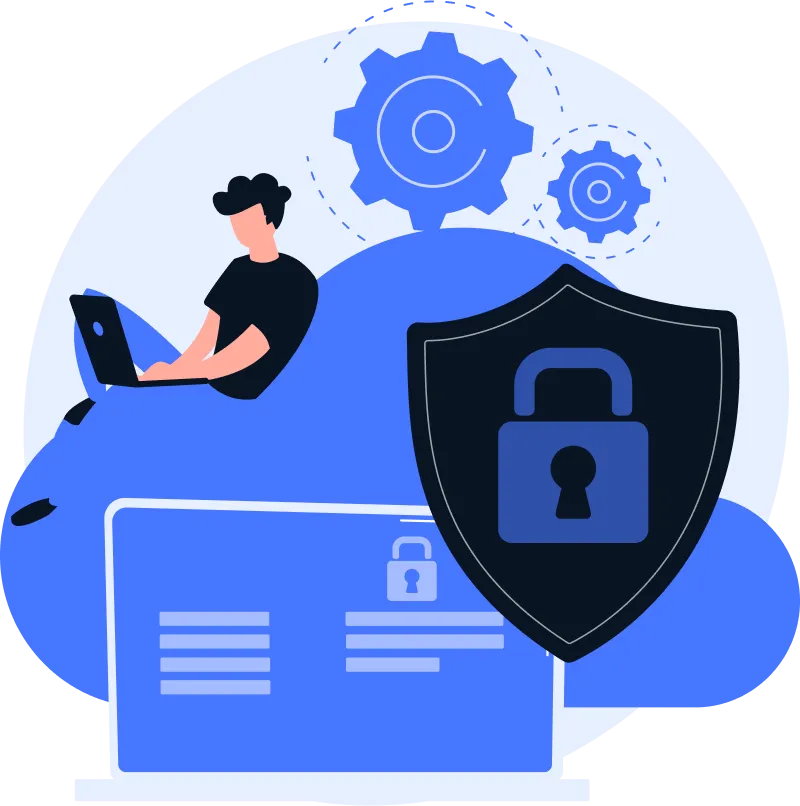


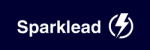

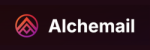
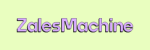


At Aerosend, we conducted a deep dive into everything that can affect or remotely influence deliverability. We have combined the best of all aspects to provide you with an infrastructure that has everything.
Isolated Infrastructure, Aged- Premium IPs, Dedicated Servers, Dynamic IP Rotation, and Domain Burn Alerts are some of our secrets to high deliverability.
We continuously monitor and test the market for any changes. Our dedicated deliverability engineers can identify changes in deliverability before they impact the broader market.
We also have an engine that constantly monitors and adapts your sending setup:
Our dynamic engine monitors and adapts your sending setup to keep your emails landing in the inbox.
IP Health Monitoring
If we detect a drop in IP performance, we proactively rotate your IP before it affects your deliverability.
Warmup Pool Monitoring
We constantly monitor six warmup pools for ESP Mix, Domain Age, and Bounce rates to ensure your infrastructure is not affected.
The biggest difference is a private infrastructure supports you to send cold emails whereas Google/Outlook penalize you.
However, running a private infrastructure is extremely complex, and very few companies in the world can do it correctly.
Google/Outlook will ban you and send you to SPAM if you use their inboxes. Aerosend faces no bans, and you get better deliverability.
Yes. Aerosend inboxes work best with a sequencer.
We create a new infrastructure for every 10 domains: new servers and new IPs. Hence, orders are made in batches of 10-domain slots.
Domain burn alerts are notifications you will get to either slow down sending or replace your domain.
We monitor 5 metrics for your domains – Warmup Reputation, Inbox placement tests, Reply Rate by Domain, Bounce Rate by Domain, Bounce Type
Our proprietary algorithm detects damage to the domain reputation and sends you an alert anytime it is affected.
Click on your profile icon in the bottom-left corner, then select “Settings” from the dropdown menu.
In the Integrations page, click on the “API Keys” tab in the left sidebar.
If you already have an API key with the all:read scope, you can use that key.
If not, click the “Create API Key” button, select the all:read scope, and make sure to save your new API key somewhere safe.
Click on the “Settings” option in the top right corner profile icon.
In the Settings page, under your profile picture, you can see the SmartLead API Key.
If you already have an API key displayed, you can use that key. If not, click the “Generate API Key” button to create a new one.